ID API Reference
Table of Contents
Base URL
The base URL for the ID API is https://id.stream.tv/api/.
API Reference
Get User
Gets the current authenticated user.
GET https://id.stream.tv/api/users/@me
Get User Connections
Gets the current authenticated user's connections.
GET https://id.stream.tv/api/users/@me/connections
Update Email
Updates the current authenticated user's email.
POST https://id.stream.tv/api/users/@me/update-email
Associate Password
Only for shadow accounts.
Associates a password with the current authenticated user.
POST https://id.stream.tv/api/users/@me/associate-password
Elevated Access Tokens
Warning
This feature is currently in public beta and may change in the future.
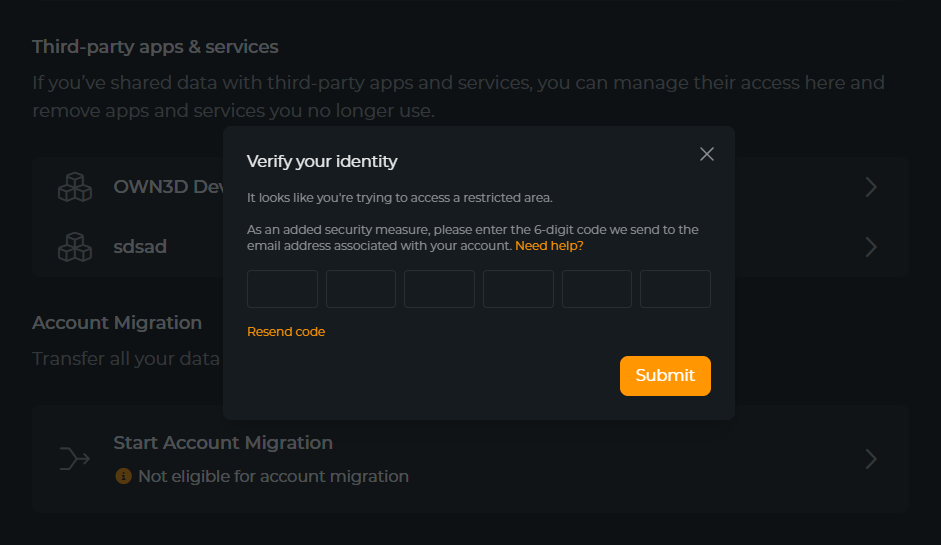
An Elevated Access Token (EAT) is a special type of access token that grants access to certain resources that are not available to regular access tokens. EATs are used to perform administrative tasks, such as managing your security settings like 2-Step Verification, YubiKeys, and recovery options.
Request a Verification Code
To request an Elevated Access Token, you must first authenticate with the ID API using your regular access token. Once you have authenticated, you can request a one-time verification code that you can use to exchange for an EAT. To request a verification code, send a POST request to the /api/eat/request-verification endpoint:
POST https://id.stream.tv/api/eat/request-verification
Exchange Verification Code for EAT
Once you have requested a verification code, you can exchange it for an Elevated Access Token. To exchange the verification code for an EAT, send a POST request to the /api/eat/verify-code endpoint:
POST https://id.stream.tv/api/eat/verify-code
Content-Type: application/json
{
"code": "your_verification_code"
}
Handling EAT in Backend APIs
Once you have exchanged your verification code for an EAT, you can use it to perform administrative tasks in OWN3D Backend APIs that require elevated access. To use an EAT in your backend APIs, you need to include it in the Elevated-Access-Token header of your requests. Here is an example of how you can use an EAT in your API requests:
GET https://example.com/api/admin
Authorization: Bearer <your_access_token>
Elevated-Access-Token: <your_eat>
Verify EAT in Backend APIs
The OWN3D Backend APIs themselves use the ID API to verify EATs. To verify an EAT in your backend API, you need to send a GET request to the /api/eat/verify endpoint with the EAT included in the Elevated-Access-Token header:
GET https://id.stream.tv/api/eat/verify
Authorization: Bearer <your_access_token>
Elevated-Access-Token: <your_eat>
If the EAT is valid, the API will return a 200 OK response. If the EAT is invalid or expired, the API will return a 401 Unauthorized response.
Store EAT in Local Storage
It is recommended to store your EAT in local storage for future use. Just make sure to keep it secure and never share it with anyone. You need to store at least the id, user_id and expires_at fields. Here is an example of how you can store your EAT in local storage:
const { data } = await axios.post('/api/eat/verify-code', { code: 'your_verification_code' })
localStorage.setItem('eat', JSON.stringify(data))
EAT Expiration
Elevated Access Tokens expire after a certain period of time. To avoid form submission errors, you should renew your EAT before it expires. The recommended time to renew your EAT is 5 minutes before it expires.